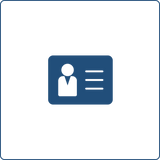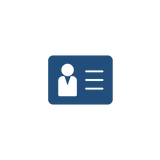Use Cases | Key features | User's Manual | Package installation | Configuration | System requirements | Roadmap
Use Cases
Quick creation of a customer account and company account directly from the ticket.
Key features
- Creating a new customer from the ticket by e-mail
- Creating a new customer in the phone ticket form
User's Manual
Creating a customer user and a customer company from a ticket
If a new ticket arrives at OTRS from an e-mail address that was not previously registered in OTRS, the button "Create new customer" appears in the "Customer Information" block in the Ticket Zoom (Figure 3.1).

Figure 3.1. Button location in the ticket
To create a new customer it is necessary to:
1. Click on the “Create a new customer” button. This opens the form for creating a customer account (Figure 3.2)
Figure 3.2. New customer creation form
2. To create a customer, you must fill in the form fields.
When filling in the “Company ID” field, an existing company may be selected or a new one created. To create a new company, click on the "Create a new company" button (Figure 3.3) and fill in the form fields (step 3). After saving, the new company will be automatically inserted in the "Company ID" field.
After filling in all the required fields, you must click the “Send” button, and a new customer user will be created.

Figure 3.3. "Create a new company" button
After a new customer user is created, it is assigned ticket customer user (Figure 3.5).

Figure 3.5. Created customer is set as a customer in the ticket
3.2. Adding a customer and customer company on phone ticket form
In this case, the “Create new customer” button appears in the “Customer Information” block (Figure 3.6).

Figure 3.6. “Create new customer” button
When you click on the “Create new customer” button a form for creating a customer account with empty fields, where you should enter the data of a new customer user, is opened. The layout of the form and the composition of the fields is similar to the form described in section 3.1. “Create a customer and customer company from a ticket”.
Package installation
Please use the following URL to install the package utilizing the Admin Interface (please note that you need to be in the "admin" group).
http://your-server/otrs/index.pl?Action=AdminPackageManager
The steps for installing the package are described in the official OTRS instructions for the Administrator.
Configuration
Module Configuration (in system configuration)
The package can be configured via the System Configuration in the Admin Interface.
Frontend::Admin::ModuleRegistration in the following settings:
- Frontend::Module###AdminCustomerUser - defines groups of agents for which creation of a new user is available
- Frontend::Module###AdminCustomerCompany - defines the groups of agents for which the creation of a new company is available
- Frontend::Module###RS_AdminCustomerUser2 - defines groups of agents that have the ability to create tickets
5.1.1. Frontend::Module###AdminCustomerUser
|
Group name |
Field name |
Field value |
|
|
Group |
|
admin |
|
|
|
user |
||
|
Group only for reading |
|
|
|
|
Loader |
|
Core.Agent.TicketAction.js |
|
|
Type |
JavaScript |
||
|
Header: |
Customer Users |
||
|
Description: |
Edit Customer Users. |
||
|
Name in menu: |
Customers |
||
|
Menu: |
Group: |
|
|
|
Group only for reading: |
Description: |
|
|
|
Name: |
Customer User Administration |
||
|
Connect: |
Action=AdminCustomerUser;Nav=Agent |
||
|
Parameters in the link tag: |
|
||
|
Type: |
|
||
|
Priority: |
9000 |
||
|
Section: |
ItemArea |
||
|
Menu: |
Customers |
||
|
Access key: |
|
||
|
Menu module: |
Module: |
Kernel::Output::HTML::NavBar::ModuleAdmin |
|
|
Name: |
Customer User |
||
|
Description: |
Create and manage customer users. |
||
|
Section: |
Customer |
||
|
Priority: |
300 |
||
5.1.2. Frontend::Module###AdminCustomerCompany
|
Group name |
Field name |
Field value |
|
|
Group |
|
admin |
|
|
|
user |
||
|
Group only for reading |
|
|
|
|
Loader |
Header: |
Customer Companies |
|
|
Description: |
Edit Customer Companies. |
||
|
Name in menu: |
Customers |
||
|
Menu: |
Group: |
|
|
|
Group only for reading: |
Description: |
|
|
|
Name: |
Customer User Administration |
||
|
Connect: |
Action=AdminCustomerUser;Nav=Agent |
||
|
Parameters in the link tag: |
|
||
|
Type: |
|
||
|
Priority: |
9100 |
||
|
Section: |
ItemArea |
||
|
Menu: |
Customers |
||
|
Access key: |
|
||
|
Menu Module: |
Module: |
Kernel::Output::HTML::NavBar::ModuleAdmin |
|
|
Name: |
Customers |
||
|
Description: |
Create and manage customers. |
||
|
Section: |
Customer |
||
|
Priority: |
310 |
||
5.1.3. Frontend::Module###RS_AdminCustomerUser2
Attention! filling in this setting is mandatory for OTRS 5 (otherwise, agents will not be able to remove the recipient from the “Recipient”, “Copy”, etc. fields). For OTRS 4, it is not necessary to fulfil in this setting.
|
Group name |
Field name |
Field value |
|
Group |
|
admin |
|
|
user |
|
|
Group only for reading |
|
|
|
Loader |
|
Core.Agent.TicketAction.js |
|
Type: |
JavaScript |
|
|
Header: |
Customer Companies |
|
|
Description: |
Edit Customer Companies. |
|
|
Name in menu: |
Customers |
|
|
Menu: |
|
|
System requirements
Minimal requirements to hardware for OTRS:
- Processor 3 GHz Xeon or comparable
- RAM 8 GB RAM
- Disk space 256 GB
Software requirements:
- OTRS Community Edition 6.0
Roadmap